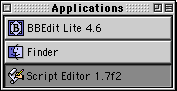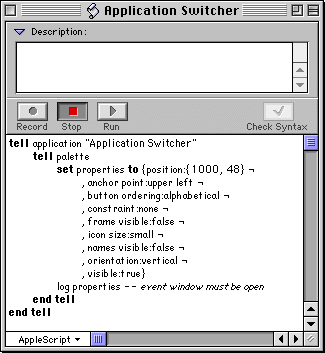Introduction
|
Using Applescript
|
Advantages
|
What Else?
The Power of the Scriptable Tear-Off Application Palette
Another underappreciated feature of the classic MacOS is the Application Palette (actually, the Application Switcher). Thru the power of Applescript, and combined with the Launcher, these standard MacOS 9.x features put the dock of OSX to shame.
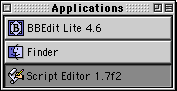
You probably know that if you drag to the end of the application menu, you can tear it off and make it a floating menu.
This gets annoying though. It's bulky, opaque, and obtrusive. Sure, you can collapse it, but then what's the point? It's easier to go to the menubar.
Top of Page
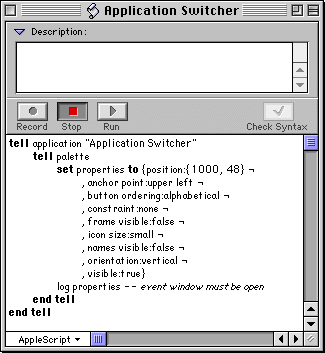
Script It
Enter Applescript. The Application Switcher (located in the Extensions Folder) has a nice dictionary, allowing you to control a number of aspects of the palette.

The text for the script you see at the left is in the text field below. Copy and paste it into Script Editor. Run it (you may want to adjust the position parameter to match your screen size - make it 24-26 less than the screen width). Watch your Application palette turn into a bar of small icons at the right of your screen. Experiment with the settings. Find what works for you.
Top of Page
Advantages
How is this better than the dock?
- It grows with the number of applications actually running, meaning it is always relevant to your current needs.
- Icons can be ordered alphabetically or chronologically.
- It can be placed anywhere on the screen, including horizontally under the menu bar.
- It is opaque yet unobtrusive, so you can't accidently click on it thinking you are clicking on something beneath it.
- It is opaque, so you can actually see the icons.
- You can't accidently drag something out of it and go *poof*.
- You can still pull down the application menu to switch apps or see what is running.
- If you accidentally click on the wrong icon, you can recover by moving your mouse off that icon. In OSX, the same recovery attempt will either rearrange your dock or *poof* an icon.
- It doesn't try to mix files, folders, and applications. That's what the Launcher is for.
Top of Page
What Else?
I plan to demonstrate the following power techniques in the near future:
- The Launcher.
- Keyboard shortcuts you've never heard of.
- Some Apple menu tricks.
- An Applescript to configure the Launcher, Apple Menu, and Applications palette.
- Default Folder.
Top of Page