|
|
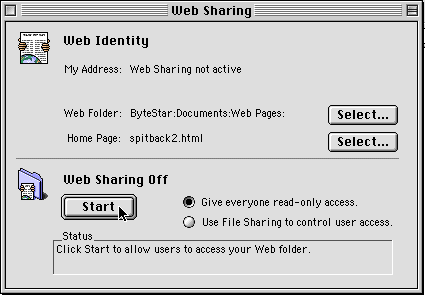
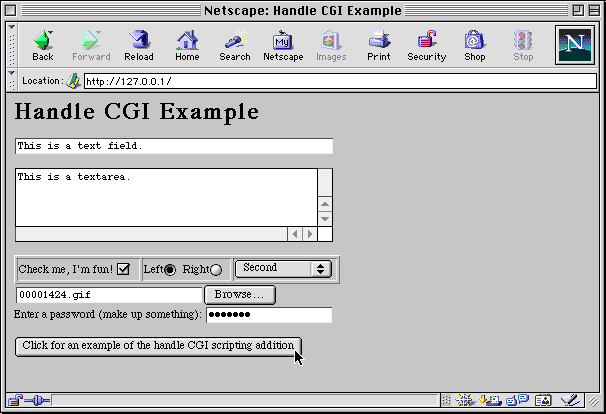
If all goes well, you should see a breakdown of the full CGI request.
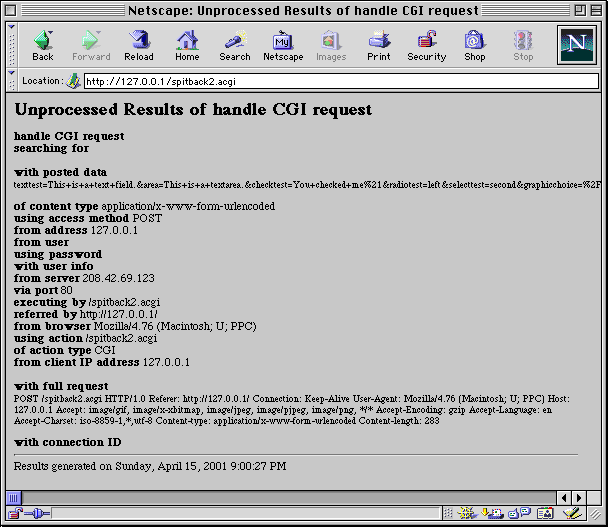
Congratulations! You have just implemented an Applescript CGI. This example is just the extreme bare bones however. Future topics which I will present include:
|
This Space For Rent |
If you have found this page to be helpful, please send me an email to encourage me to continue this teaching series.
Credit and sincere appreciation is due Jon Weiderspan, who provided the seminal work on Applescript CGIs.