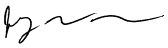Grabbing man pages in MacOS X
MacOS X hs been around for many years. You know a little Applescript. You fancy yourself a skilled mousesmith. But you still haven't jumped feet first into the Unix command line. It's so intimidating - so many obscure little commands! How can you possibly learn them all?Why, with grabMan™, of course!
GrabMan™ is a short Applescript applet which lets you view a list of the commands which are available thru the Unix command line (and therefore thru "do shell script" in MacOSX Applescript), select one, and have the man page (manual, synopsis, instructions) saved to disk and opened using BBEdit
1) In MacOSX, open Script Editor and copy the script below into it. Compile it and save it as an applet (Stay Open - No; Never Show Startup Screen - Yes) with the name "grabMan".
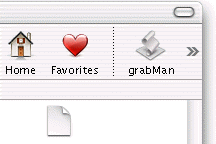
2) Once you've saved the applet as above, drag the grabMan application icon up to a Finder window toolbar (Jaquar, as shown), or the navigation pane (Panther, left side of Finder windows).
3) Now click on the toolbar icon. The rest should be self-explanatory. Analyzing the script for learning purposes is left as an exercise for the user.
Another man page reference can be found here, but it may not be directly applicable to MacOSX.
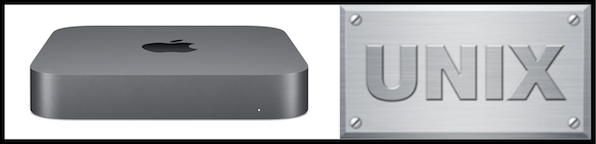









© 1997-2022 Jeffrey W Baumann dba LinkedResources. All Rights Reserved. Last Updated December 28, 2021.