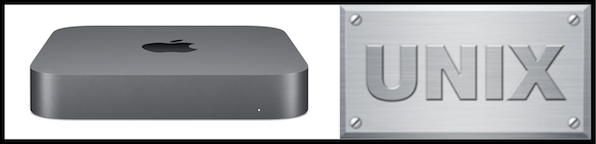! IPNetRouter 1.4c3 PPC
#forwardingAutomatic
#dialOnDemandOff
+interface\\lo0\127.0.0.1\255.0.0.0\
+interface\Ethernet\mace0\192.168.100.2\255.255.255.0\masquerading\
+interface\Ethernet\mace0:1\192.168.101.2\255.255.255.0\
+interface\AppleTalk (MacIP)\ddp0\192.168.102.2\255.255.255.0\
+route\Direct\192.168.100.0\192.168.100.2
+route\Direct\192.168.101.0\192.168.101.2
+route\Direct\192.168.102.0\192.168.102.2
+route\Direct\224.0.0.0\192.168.100.2
+route\Default-Gateway\0.0.0.0\192.168.100.1
#end
|